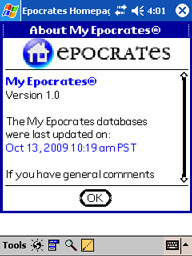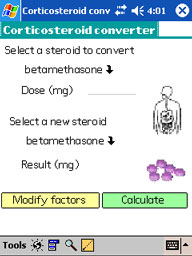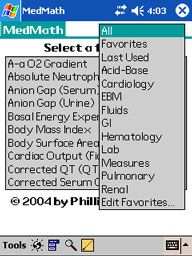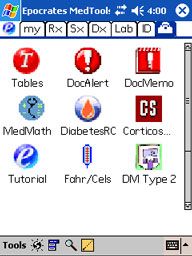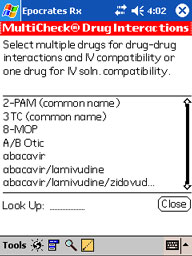Run Epocrates® using StyleTap Platform
Keep running Epocrates...
Now run your Palm version of Epocrates on any Windows Mobile- or Android-based devices using StyleTap Platform.
Epocrates® is one of the most popular medical Palm applications ever and many users want to run their familiar (and paid for) Palm version on other devices.
Until now, the default Epocrates installation required the use of HotSync, which was a problem for installing on StyleTap.
Installing StyleTap on your Smartphone
To get started, go to our downloads page and download a free, 14-day trial version of StyleTap to your device. Once you have it installed and the sample applications are working, follow the steps below to install Epocrates.
Installing Epocrates on StyleTap
Follow these simple steps to install Epocrates to a StyleTap device. (We also assume that you have registered at Epocrates and already have a userid and password for their site.)
Step 1 - Download setup.prc
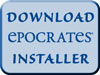
Epocrates has a "bootstrap" installation program called setup.prc designed for "over the air" installation to wireless Palm devices.
Using your desktop browser (Internet Explorer, FireFox, Safari, etc.), click the StyleTap-to-Epocrates download link, to get to the download page, and click on the "Install Now" button to download the Epocrates setup program (setup.prc) to your desktop.
Save setup.prc to any folder on your desktop.
Step 2 - Connect Your Device
Connect your device with StyleTap to your desktop PC using the same USB, Bluetooth or WiFi connection you normally use to sync or move data and applications to and from your device using ActiveSync, Mobile Data Center, or similar software.
Step 3 for Windows - StyleTap Application Installer
If you did a standard StyleTap installation, double-click on the setup.prc file you just downloaded to automatically load setup.prc into the StyleTap Application Installer. Or manually run the Installer (Start > Programs > StyleTap > StyleTap App Installer) and click the "Add..." button, find the downloaded setup.prc file, and load it into the Installer.
Once it's there, click "Install all to device" to copy the setup.prc program into StyleTap. Once copied, the setup.prc program will immediately be executed by StyleTap.
Step 3 for Mac / Linux - Copy to StyleTap\db
Installing setup.prc into StyleTap simply requires that the file gets copied into the \StyleTap\db folder on your device. (If you used the default settings when you installed StyleTap, then on Windows Mobile devices, the folder will be \Program Files\StyleTap\db; on Symbian devices, the folder will be \Other\StyleTap\db)
Possible ways to copy the file include:
- Using desktop connection software that allows you to copy files from your desktop to your device.
- Using an FTP client on the device to retrieve the setup.prc file from your desktop.
- Copying the file onto an SD card and then insert the SD card into your device and copy setup.prc from the card into the StyleTap\db folder.
Once copied, start StyleTap on your device and the setup.prc program should immediately start to run.
Step 4 - Execute setup.prc
The setup.prc program will connect to the Epocrates servers to download the rest of the program and data that it needs.
NOTE: sometimes the initial execution of setup.prc will fail (can't connect to the servers, etc.), and attempting to rerun it from StyleTap Launcher while halfway through the process will also fail. If this happens, tap the menubar ("dropdown") icon, select Application Tools and in the resulting list, find "Epocrates" and tap the Delete button. Then re-copy setup.prc from the desktop (Step 3) and start the installation process again.)
Step 5 - Download Programs and Data
When prompted, enter your Epocrates userid and password to enable the Epocrates servers to find and download the programs and data for which you are subscribed.
Alternate Epocrates Installation Methods
We have discovered that Epocrates offers alternative installation processes using a Palm-based browser that do work with StyleTap, as described on their website:
Direct Wireless Install using a Palm-based browser and an Internet connection (under StyleTap the connection doesn't have to be wireless – it can also be a connection via the device cradle through ActiveSync or its equivalents). The key is that it must be a Palm-based browser recognized by http://get.epocrates.com otherwise it will not show the "Install Now" button and will redirect to the Epocrates home page.